¶ Using URP and HDRP Render Pipelines with VRIF
VRIF is setup using the standard render pipeline in order to provide the best project compatibility right out of the box. This is because once you switch to a URP or HDRP render pipeline, it can be difficult to revert back. Follow the guidelines below to make sure your upgrade process goes smoothly.
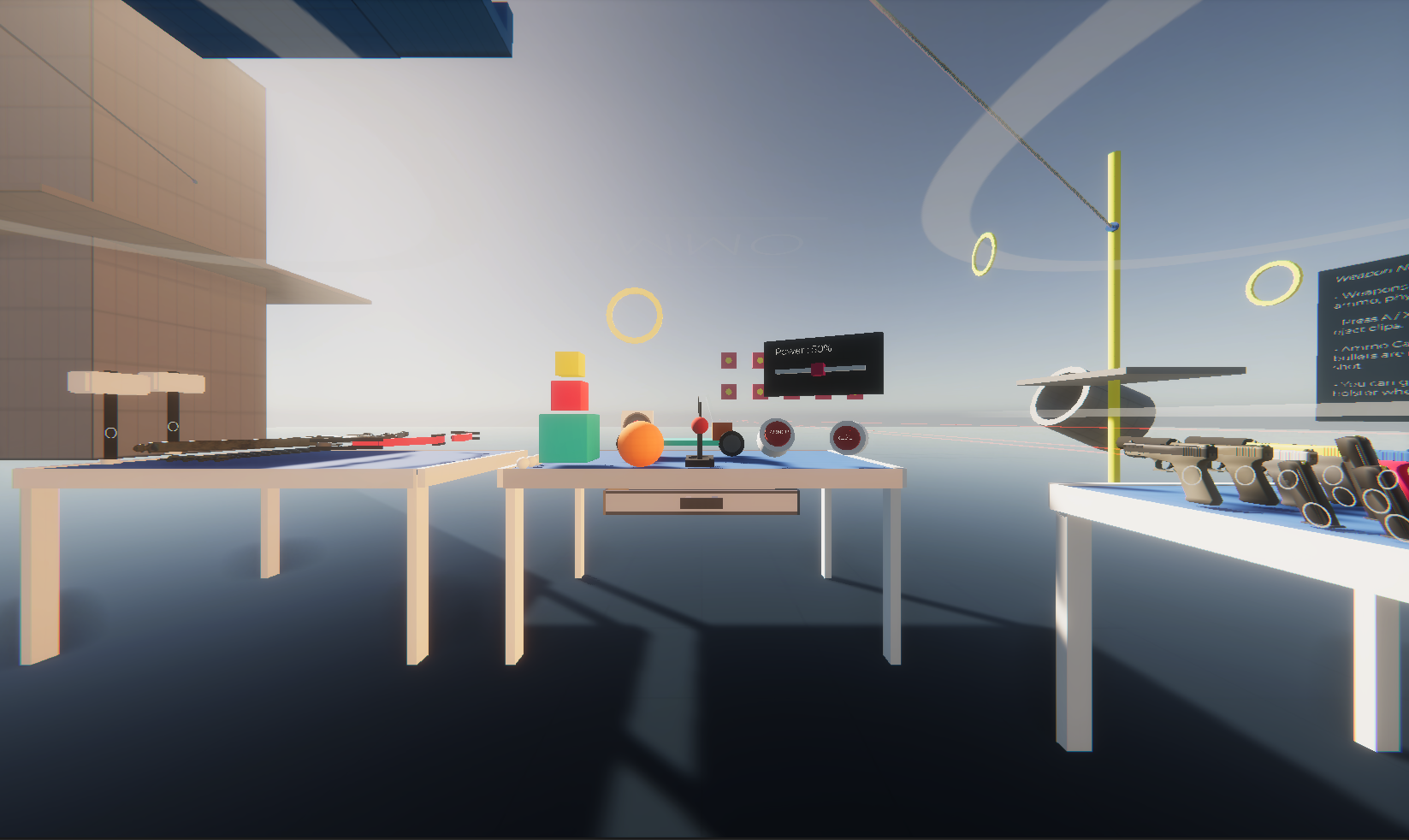
¶ Creating the Project
When creating your URP or HDRP project, be sure to select the correct project type from the Unity Hub Editor. This will setup some nice default settings for you, as well as give you a clean slate to test from.
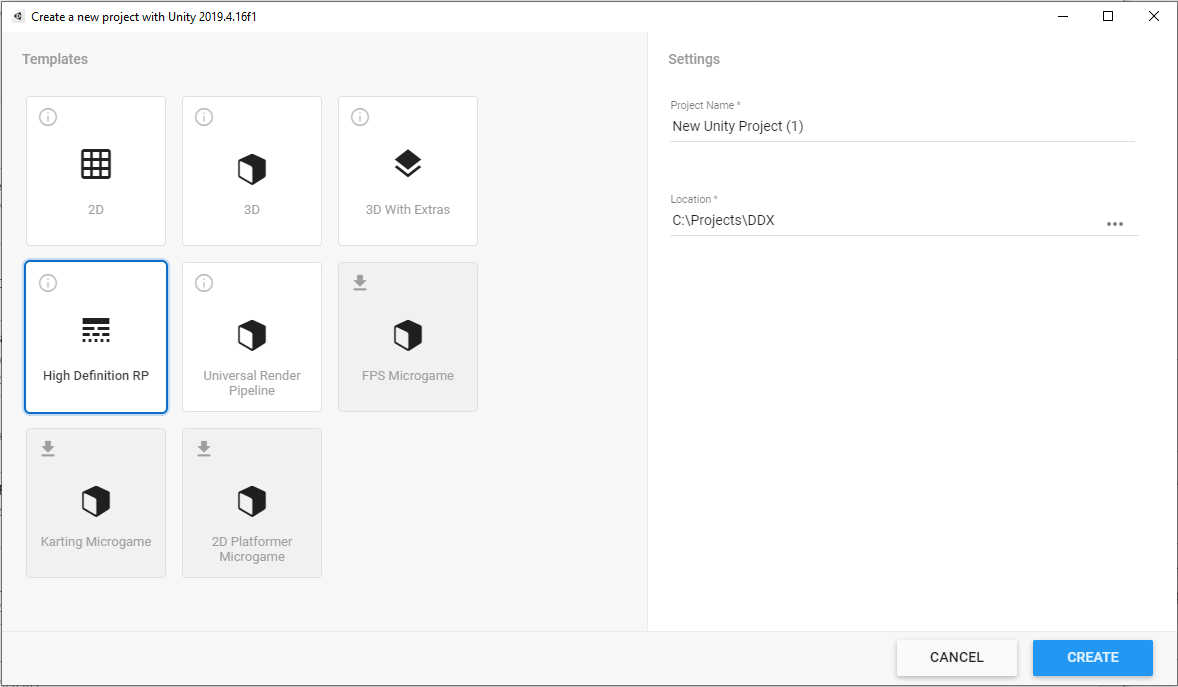
¶ After Importing VRIF
VRIF comes with some default project settings that are required for some features to work properly. This may reset your render pipeline. To fix this, go to Project Settings -> Graphics and then select your desired pipeline :
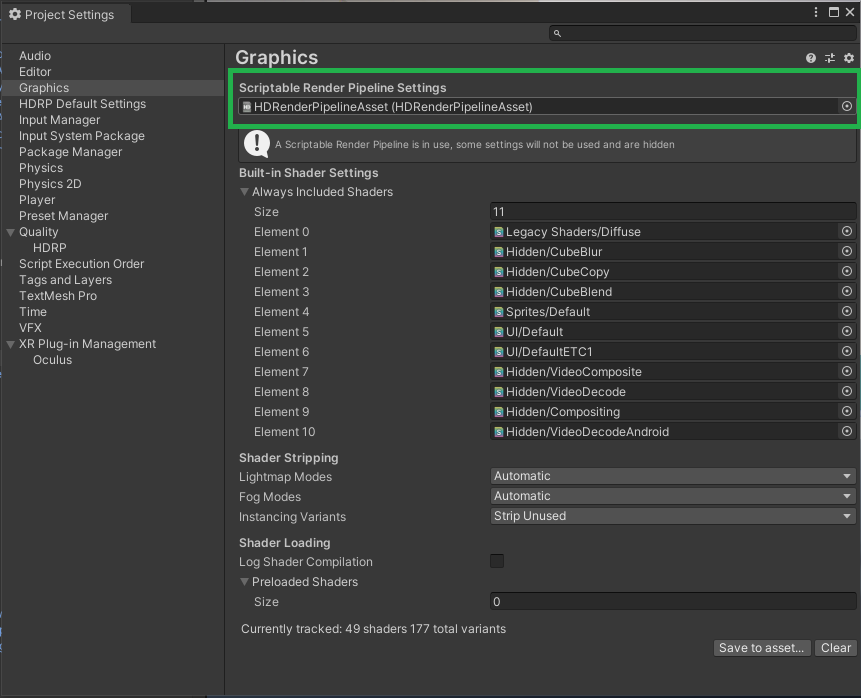
¶ Upgrading Materials
If you are seeing pink materials like the ones below, don't worry - this is normal when upgrading the render pipeline. First let Unity attempt to automatically fix your materials by going to Edit -> Render Pipeline => Upgrade Project Materials. For any materials that weren't automatically upgraded, you can fix them by switching that material's shader to "HDRP / Lit". Be sure to assign any material textures to the "Base Map" property of the material.
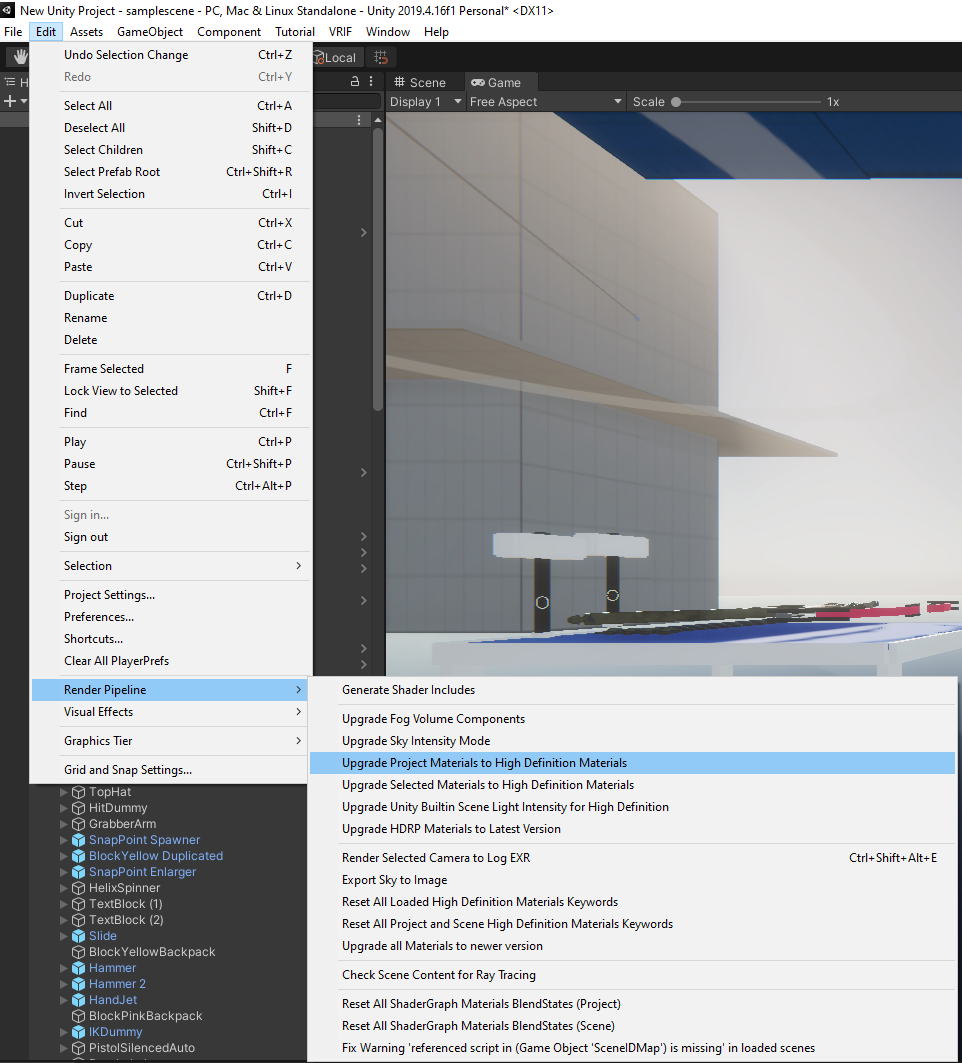
¶ General Tips
Your project may appear darker now that the lighting system has been changed. There are a few things you may want to check :
Make sure a profile and static lighting sky has been assigned under Window -> Rendering -> Lighting Settings :
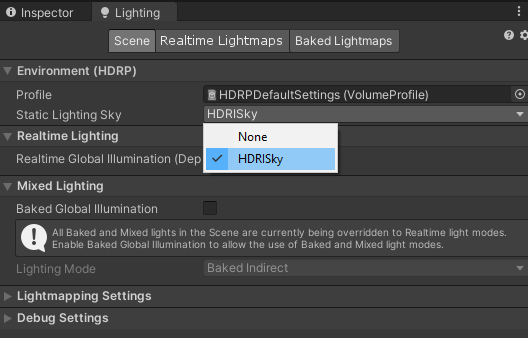
- Add any lightprobes to your scene and Regenerate your lighting